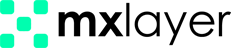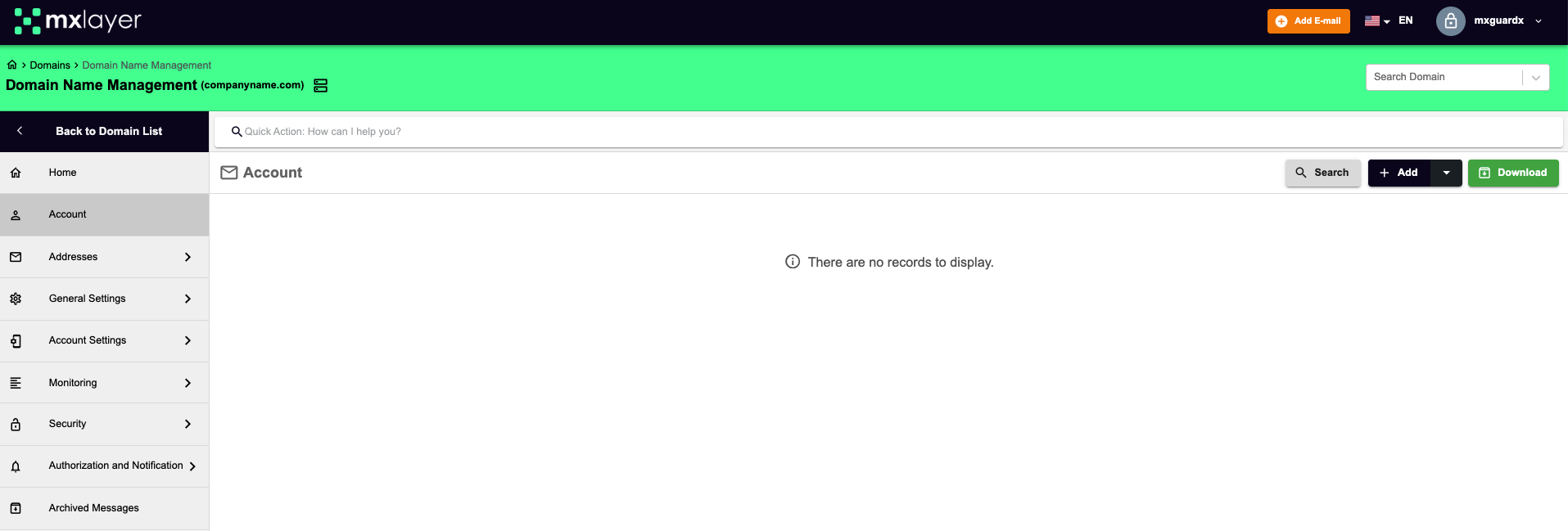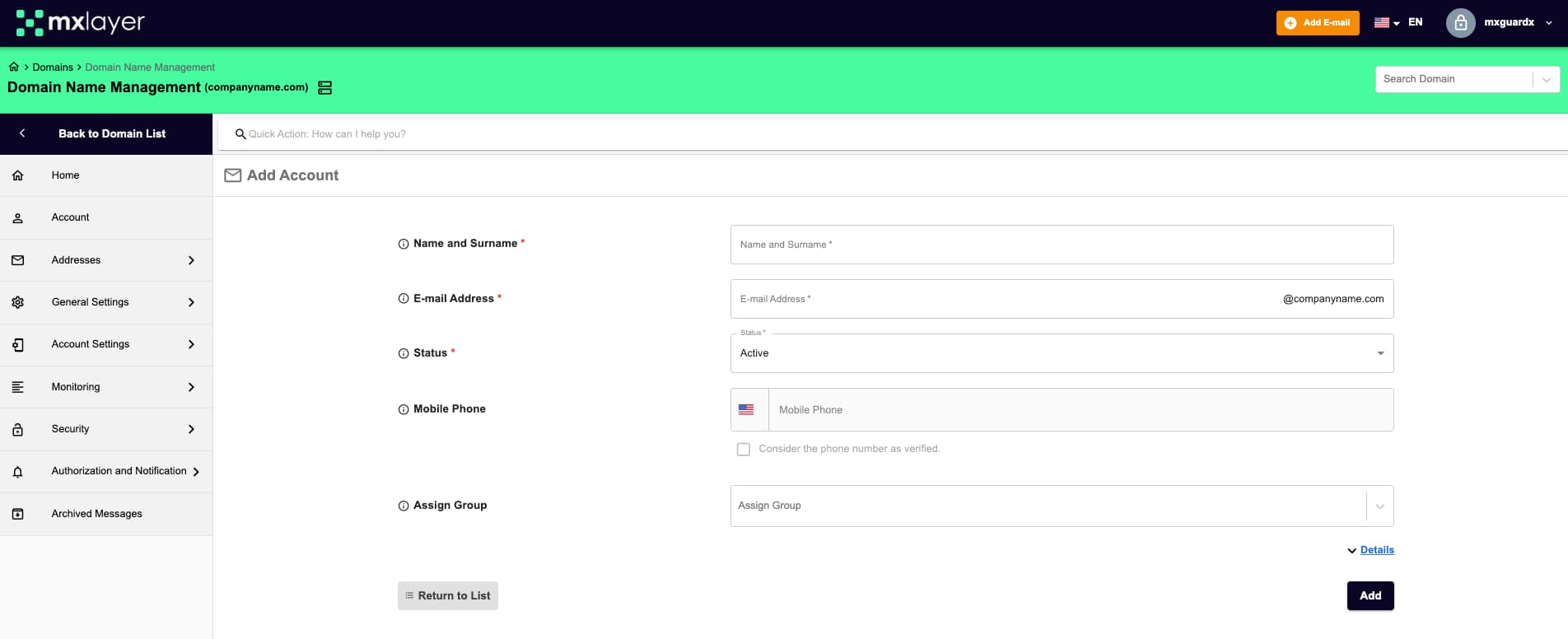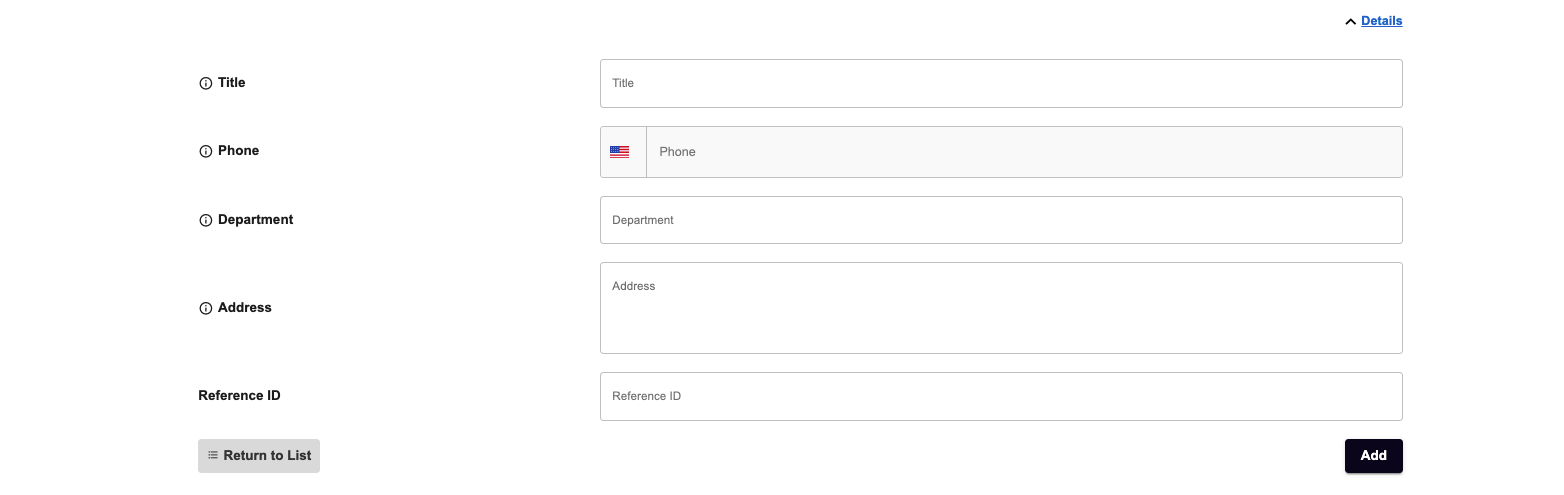With the MX Layer management panel, you can add new accounts to your domain at any time. You can start using a new account immediately after creating it.
Adding a New Account
Follow these steps to add a new account:
- Login to MX Layer Management Panel
-
- Go to panel.mxlayer.com and log in with your credentials.
- Select Domain
-
- Click on the “Domains” option from the menu list.
-
- Select the domain you want to manage, then click on the “Accounts” menu in the “Domain Management” page that opens.
- Add New Account
-
- In the Accounts page, click the “Add” button.
- Define Account Information
-
- First Name – Last Name: Enter the first and last name of the account user.
- Account Address: Enter the username for the account you want to create (you cannot reuse a previously taken username).
- Status: You can set the account as active or passive. In passive mode (Archive Mode), the account will not accept new messages and will be closed to use.
- Mobile Number: Enter the phone number of the account user. This will be used for security verifications and notifications. If the “Accept phone number as verified” option is selected, the phone number will be registered in the system without requiring further confirmation.
- Assign Group: Assign accounts to predefined groups to facilitate account management.
- Use the Details Button to see more settings that can be configured when creating the account:
-
- Title: You can add the user’s title.
-
- Phone: You can enter the user’s office phone number.
-
- Department Name: You can enter the name of the department the user belongs to.
-
- Workplace Address: You can enter the user’s work address.
-
- Reference ID: You can enter the user’s Reference ID information.
After entering all the information, you can complete the account addition process by clicking the “Add” button.